For those coaches who are familiar with a grid-style schedule or prefer to have a paper copy of the full tournament schedule on hand, the Venue Grid report is a great schedule view. This Venue Grid can only be accessed from the FastRecruit Web and is not available on the FastRecruit iPhone app. The report can be printed or viewed in a web browser. We have seen some coaches pull this view up on their iPads while at tournaments for reference.
1. To access the Venue Grid report, first log-in to FastRecruit Web
2. Navigate to Reports > Venue Grid

3. In the Filter by area, choose the session, coach, and tournament you'd like to pull a schedule for. At this time only 1 coach and 1 tournament can be selected. You can also choose to filter by specific venues or dates if needed. Select Generate Grid once you've entered the correct filters.

4. You will now see a full grid schedule for the tournament you selected. This will include 100% of the games happening at that tournament. Reference the key at the bottom of the grid to see the color-coding system applied to each game. You can easily see the division each game is in (15U, 16U, etc.), which games include a team or recruit you are following, and which games have been starred on your schedule.
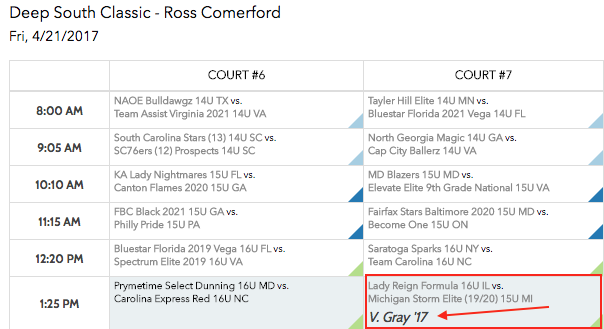
6. You can print the grid by clicking on the Print button in the top right corner. Additionally, after clicking on the print button once you can choose to save the file as a PDF, which is great for emailing or saving the file to your computer.
